 Sims 2 – Basic Furniture Recolouring Using Gimp (Views:
10,730
)
Sims 2 – Basic Furniture Recolouring Using Gimp (Views:
10,730
)

If you’ve ever wondered how to re-colour Sims 2 objects this one is for you. This is a simple tutorial to show you how to re-colour a sofa…here we go:
Click To Show/Hide Content
What You Will Need:
- SimPE
- CEP – Required for re-colouring Maxis objects
- Legacy Nvidia DDS Utilities – Download and install them, just like any Windows program, then start SimPE, select the menu ‘Extra’, ‘Preferences’ and fill in the field ‘Nvidia DDS Tools’ with the exact installation path (you can use the “Browse” button to find the folder where the DDS Utilities are installed).
First, make a folder somewhere you can easily find it. I always use my desktop. Call the folder ‘Sofa Recolour’ or something that can identify it.
Download SimPE, then open it up:
Click ‘Object Workshop’ at the top of the window, or from the ‘Window/Object Workshop’ from the top menu:
Click ‘Start’:
Select ‘Seating’, then ‘Sofas’:
Select the ‘Coming Up Roses’ Loveseat, then click ‘Next’:
Make sure ‘Recolor’ is selected, then click ‘Start’:
Save your file to the folder you created earlier. Call it whatever you like:
Select the fabric you want to re-colour, then click ‘OK’:
In the Resource Tree, select ‘Texture Image’, then click ‘Plugin View’ at the bottom of the window:
Click the ‘Export’ button and save the image to the same folder you created at the start:
Launch Gimp and open up the image you just exported:
The simplest way to re-colour any item is to use the ‘Hue-Saturation’ tool:
Use the sliders to adjust the colour until you are happy, then click ‘File/Save’ to overwrite the image.
Go back to SimPE and right-click on the texture image and select ‘Build DXT’:
Click ‘Open Image’ to select the overwritten one you edited. Make sure ‘DTX1Format’ is selected, and ‘Sharpen’ is set to ‘None’, then click ‘Done’, then ‘Commit’:
You may need to wait a while for the new colour to show up.
Click ‘File/Save As…’ and save to your Sims 2 downloads folder, giving it a name you can identify later.
Go ahead and fire up your game to check your new re-colour:
Once you are happy, why don’t you upload your new re-colours here for others to enjoy! 🙂
This tutorial has covered basic re-colouring only, for newbies. You can also use different textures (patterns), but we’ll cover that in a different tutorial. I hope you found this easy to follow. All feedback is appreciated.

You must be a logged in member to download this file

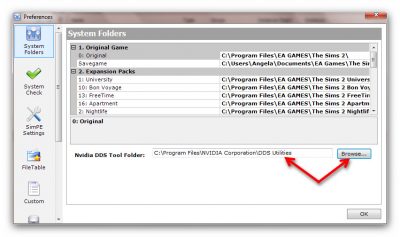
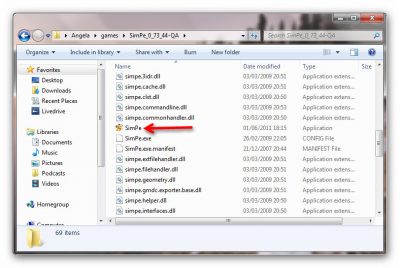
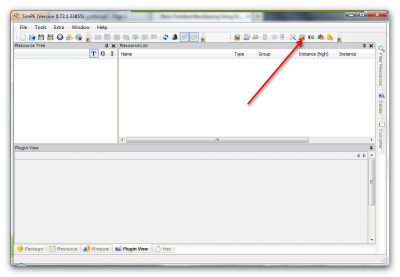
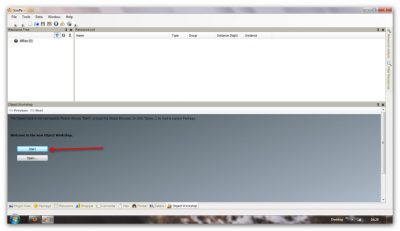
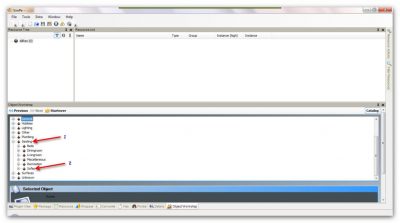
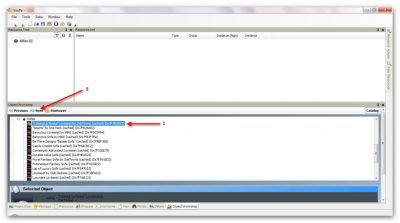
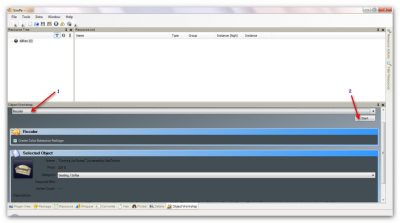
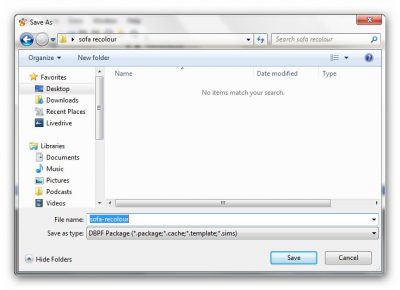
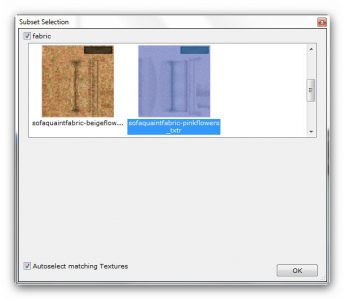
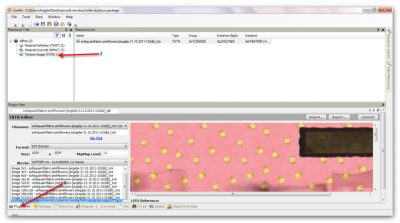

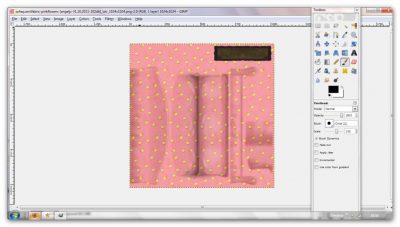
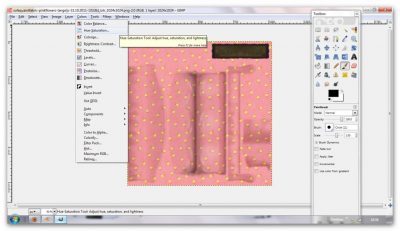

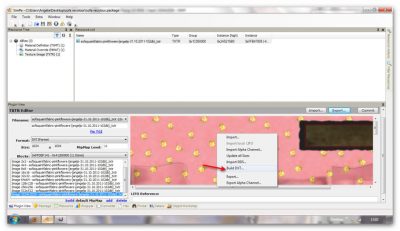


The Nvidia DDS utlities is no longer available, is there something else that can be used do you know?
https://developer.nvidia.com/object/dds_utilities_legacy.html
You’re right, Tiff, I’ve updated the link, thanks for pointing that out.
Just a note to say that here:
You can click ‘Open’ to open custom content you want to re-colour. You can also use ‘Colour’ and ‘Colourise’ in Gimp to change the colour.