 Wings 3D – Make a round hole in a square object (Views:
4,492
)
Wings 3D – Make a round hole in a square object (Views:
4,492
)
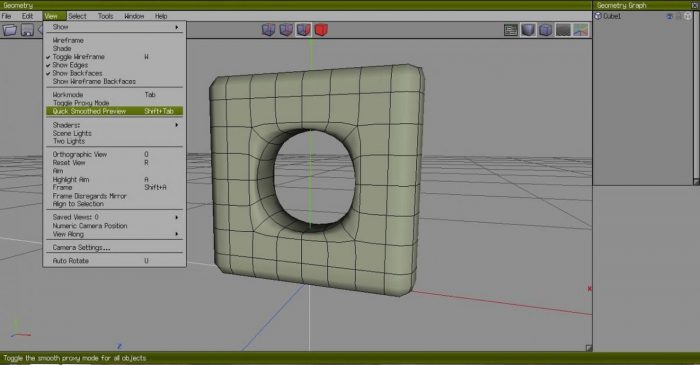
For my peasant toilet, I had to learn how to make a round hole in the square mesh. Here’s how it’s done if you wanted to try something similar. This tutorial assumes a basic knowledge of Wings 3D, it’s not for absolute beginners.
Firstly, create a cube, and set it to the dimensions you require:
Select a horizontal edge:
On your keyboard, click ‘G’ to select the other 3 edges:
Click ‘8’ to cut the edges into equal sections:
Click ‘C’ to connect all of the vertices:
Do the same with the vertical edges so you end up with something like this:
Select part of the object on both sides:
Click ‘+’ to expand the selection:
Right-click, then ‘Dissolve’:
Right-click and ‘Inset’:
Click ‘L’ to select the surround edges of the selected part:
Right-click and ‘Circularise’, moving the mouse left and right to make it the size you require:
Right-click then ‘Bridge’ to cut a hole through the selected hole:
There’s a video here that shows you how to do it, and also how to ‘smooth’ the edges of the hole, depending on the effect you are wanting to achieve. You can do a ‘Quick Smoothed Preview’ for a glimpse of what it could look like:
Have fun!

You must be a logged in member to download this file

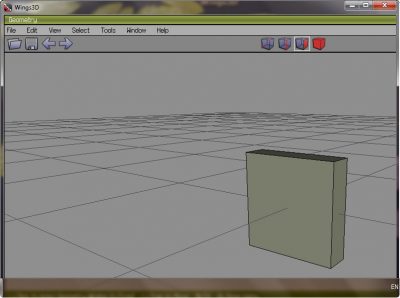





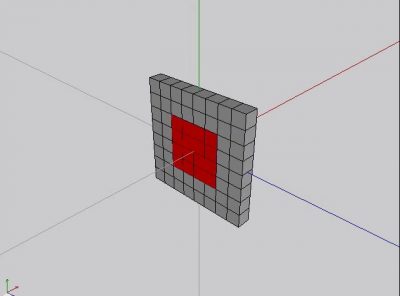
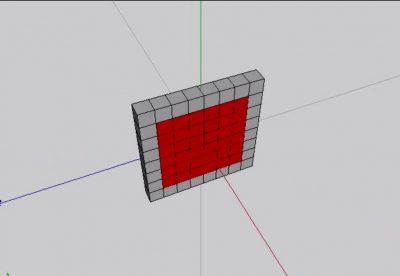
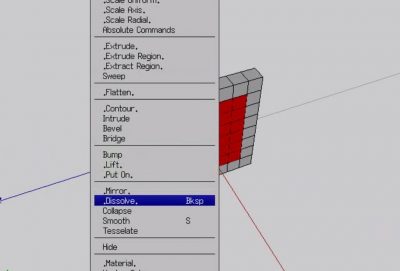
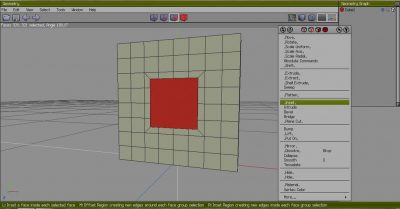
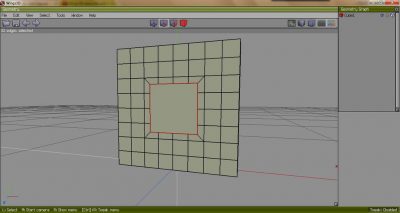


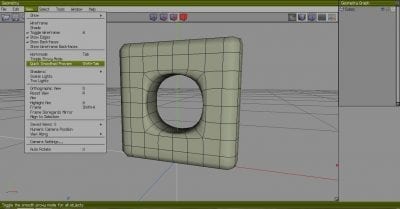
Recent Comments